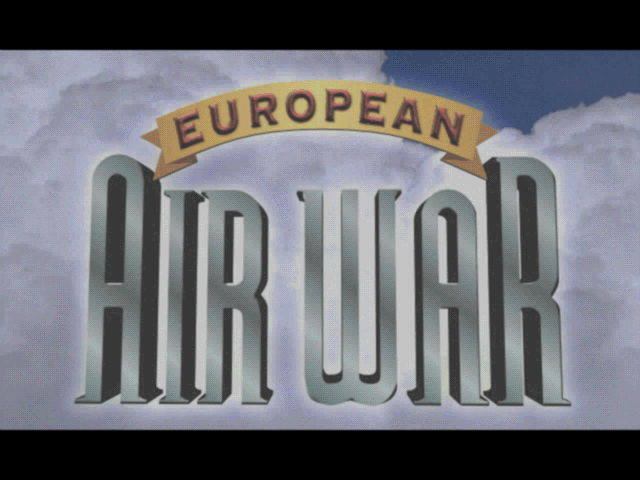|
Written and Edited By: MarkEAW
[ GOTO THE MAIN EAWHS PAGE ]
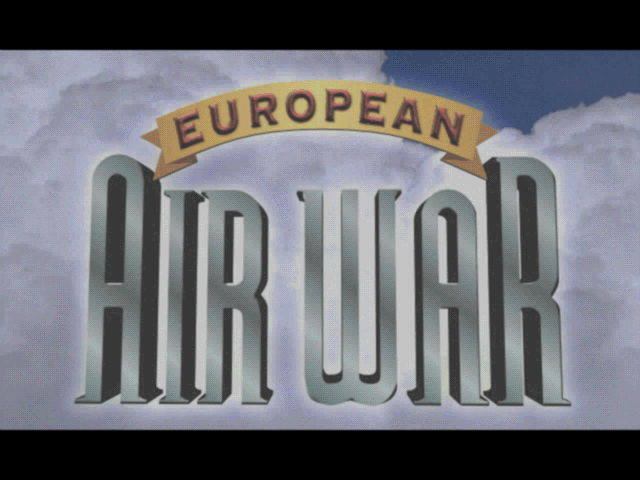
CONTENTS
INTRODUCTION
THE ACT
TOOLKIT
The ACT Versions
WINDOWS 2000
ACT Version | Compatibility Database
Win95 vs Win98 Mode | Automatically Applied Fixes | Modifying
Existing Fixes | Multiplayer in W2k
Enable Standard Compatibility
WINDOWS XP
Service Pack |
Proper Filename | ACT Version
WINDOWS VISTA / 7
WINDOWS 8.1 / 10
Reasons for Testing | ACT Version |
Compatibility Database EAW Entry | User Compatibility Settings
Modified Database | Modified Registry (Optional)
| Remaining Issues with EAW
Further Notes On the Compatibility Fixes and Modes
This Advanced Technical help document was written to inform you of
the ACT toolkit for compatibility use. It explains how EAW is
configured to run in Win2000 with background info on WinXP compatibility. Also an extensive
section on Win8.1/10 to show some testing I have been doing to
get the game to run better without Wrapper
programs by using the provided Microsoft built in compatibility options (as
close to natively as you can).
You may find you have better performance than
using a Wrapper Program, However I did find in some situations that
a Wrapper Program can boost your performance in a Window Mode
(Frame). It all depends on your computer specs. These ACT fixes do not include Weird Color or Tearing Menu Screen Fixes,
if you have those issues then a Wrapper Program is advised.This help
document is very much a Work in Progress. Most of the in depth info
is not required reading.
If you have anything to
add, please let me know!
So what is it? ACT is a Microsoft developers tool that allows a
person to test different compatibility settings on an application,
on the fly. Since older applications and games may have problems running properly on
more modern Windows, like EAW does initially, backward compatibility needs
to be adjusted to help address the problem of it running on a
foreign version of Windows. So Microsoft created the Windows
'Application Compatibility Toolkit' (ACT) that allows one to access
Fixes that are built into Windows in a 'compatibility database' and learn how to
apply them to (in this case) eaw.exe. This will help learn how to to run or
even re-program the old Windows95 EAW game for use on a newer Window versions. The coder / developer
would learn what Fixes actually help and benefit their exe and therefore they
can code the changes into their new and improved exe, learning from
the tools used.
However it also can be used as running 'Compatibility Layers' for the current
'incompatible' exe (eaw.exe) and allow that game or program to function
better / without quirks on a more modern Windows OS version. Microsoft has
provided a 'European Air War' Entry in their database. I used it to research
more remedies for EAW as WinVista/7/8.1/10 all have newer fixes available to
them. (you'll need the
ACT toolkit if you intend to test different
Fixes and Modes quickly). You could skip the ACT toolkit download and try to use
the Windows Registry to set Values, but its cumbersome and I would only
recommend the Registry applied fixes for those that know what they are doing. I
do include some instructions latter on for one to add to the Registry, much
further down in this help document.
Note: that as we all
should know by now, running EAW under Compatibility Layers hinders performance
and slows the game down
in order to run it correctly. EAW worked pretty smoothly on Windows 7, but runs
slower in comparison when being run on Windows 8.1/10 with the same hardware
configuration.
But I have found some Layers (Fixes and Modes) that
speed it up a bit by way of changing or adding selective Fixes to the Layer.
I'll talk about this further down in the help document.
The ACT Versions:
You must download and use the appropriate version of the ACT kit. Just remember
to get the latest or last version built for the Windows OS Version you have. See
below for the appropriate Windows version section for details.
EAW used in Win2k requires some manual configuration that other WinOS's do
automatically. To use EAW with Win2k, follow the directions in my Install Help Document
and perhaps in my Troubleshoot Help Document, then read the important
information that follows; Win2000 and EAW will work
with at least the Windows 2000 SP2 (or above) installed. However you will have to
do some additional manual setup and configuring to get EAW to work properly with
W2k, including to fix Joystick input. you must do this to get it to work properly.
ACT Version:
For Win2k first see if the WinXP ACT v5.6
installer works (see the next section below for filename), if that
doesn't work then you should use the older ACT v3.0 installer.
(act30pkg.exe 23,882KB which was published by Microsoft for download on
4/02/2003). Note: Unfortunately Microsoft no longer has these older
versions for download.
Compatibility Database:
The compatibility fixes (shims, as they where once called) for programs
are contained in a file
database named sysmain.sdb, which is located in the C:\winnt\apppatch\
directory (note you need to install the Application
Compatibility Toolkit to find this file in your Win2k
directory). This will have a set of EAW Fixes and a Win95 Compatibility
Mode Layer
built in to it. Both are needed to run EAW in Win2k.
Win95 vs Win98 Mode:
As a very optional course of action you may
want to obtain a better Win9x compatibility layer by an un-official
means; the Win98 layer from
the database on a WinXP machine (since Win2k only has the Win95
Mode) This "may" run EAW better, but remember this is
totally an
optional method.
You just
copy over the database file from the WinXP machine (sysmain.sdb) to
your Win2k machine. (don't forget to first rename the smaller Win2k
database sysmain.sdb file to something else, you may need it later).
Once moved over, Win2k will use the new database file and
entries. The ACT program will also open it.
Automatically Applied Fixes:
Unlike other Windows NT versions in later years, the application
Win95 Mode and Fixes listed in the systems database (the sysmain.sdb file) supplied with
Win2k are activated from the Compatibility Tab (found in the games
shortcut)
and applied to the specific program when that program is run.
Modifying Existing Fixes:
You cannot add to the existing pre set system database fixes/modes (you
can only disable
them),
although you can modify custom databases. It is fairly simply to make a new database
too, just
cut and paste modes and fixes from the original system database...
Multiplayer in W2k:
Multi-player will not work on Win2k, there is no fix.
Enable Standard Compatibility:
To enable the standard Compatibility
Mode that's available using EAW's program shortcut:
(W2K is the only version of Windows that requires the use of the
Compatibility Mode Tab setting found in a program shortcut.)
- Log on as
Administrator
- Right-click the EAW
game shortcut, and then click Properties
- Click the
Compatibility tab.
(This tab appears only if the
Compatibility-mode interface has been properly enabled on the
computer)
- Click to select the
Run in Compatibility Mode check box to enable Compatibility-mode
support for the program.
- Click Windows
95 (or Win98, if you have added the WinXP database) compatibility mode in the drop-down box.
- Click OK to save the
changes.
- Double-click the
shortcut to run the game.
The above will now run EAW, however the Joystick will not be
recognized by the game properly.
To apply the Joystick Fix correction to the Win95 Compatibility
Mode (or the Win98 Mode, if you selected it). Use the program QFixApp.exe or Microsoft Application
Verifier v2.50 (appverif.exe) that is included with the Microsoft
Application Compatibility Toolkit v3.0.
The
following steps below will show you how to use a custom application fix, rather
than the preset fix, which is necessary, as this will allow you to select the
newer Win98 Mode (if you have added the WinXP database)
rather than Win95, it will also show you how to fix the Joystick
input along the way.
Compatibility Administrator; Custom EAW Entry:
- Click "New" button,
- Select new custom database,
- click on database menu, mouse over "create new", click
application fix.
A Wizard opens up;
-Give your fix a name (such as EAW Fix)
-Vendor "Microprose Software"
-Select program file location ( eaw.exe for eaw)
Compatibility Modes Wizard; Joystick Fix:
(EAW uses a special manual setting
for the built-in compatibility parameters to use the
Joystick
in the game successfully, as the generic Win95 parameters supplied with the
Windows Service Pack are partially an issue for EAW.)
- Select Win95 (or Win98, if you have added the WinXP
database) Compatibility fixes.
- Find the "emulate windows joystick" fix
-Then UNCHECK this box to disable the emulate joystick fix.
-Click next
-Click finish
(you have now created a new custom database, containing two
application fixes).
- Press the Save button to save database
- Right click on the name of your database.
- Select Install.
(The database should now be found under installed databases, and
should be active.)
(EAW should now work in Win2k, and your Joystick should now get
recognized by EAW as well.)
(Multiplayer still will not work on Win2k, there is no
fix for that.)
This section is to talk a bit about WinXP Compatibility Database
EAW entry.
(These
parameters (Fixes) as they are, won't cure Weird Colored or Tearing Menu Screen
issues, that I've found).
Follow the directions in my EAW 'Install Help Document' first, plus read the following;
Service Pack:
WinXP and EAW works best with at least SP1 installed as it comes
with a pre-configured compatibility module and a Win98 profile set of parameters for EAW (An
updated module that is called
Application Compatibility Update
for WinXP (KB2492386) which requires SP3.) This is no longer available from MS.
Proper Filename:
Insure your game executable is indeed
filename EAW.EXE for the module to automatically and effectively work
with the game, WinXP expects that filename for this game. As my
'Install Help Document' has warned: Do NOT use the Compatibility Tab
(found in a shortcut) to run the game (other than in Win2000), WinXP
applies the fixes and modes automatically.
ACT Version:
For WinXP there is separate WinXP specific version of ACT, v5.6 that supports
it.
If you care to look at the EAW entry inside the WinXP database or do
other tests, get the WinXP Application Compatibility Toolkit (ACT) 5.6
for WinXP (ApplicationCompatibilityToolkitSetup.exe 12.2MB). Note:
unfortunately Microsoft no longer supplies it for download.
EAW runs at full speed natively in these OS's. (Half or less in Windows 10)
Much of the same info for Windows 8 applies to Windows 7.
The registry entry: DWM8And16BitMitigation is questionable if Win7 places it in reg upon running a eaw.exe.
(see later on in this help document)
ACT Version:
I believe the Win7 ACT toolkit uses the Win8 download.
(The Win10 ACT kit did support back to Win7, I no longer know if that's true).
(The Win8.1 ACT kit use to support back to WinVista, I no longer
know, if that is true).
This section talks mostly about the Win10 Compatibility Database entry for
'European Air War' and the research testing that I have done. Some information may pertain to
previous versions of a Windows OS. This is not necessary reading for the average
gamer, unless your here to try to
test and research to improve EAW performance. This is defiantly for an advanced user and
the technically minded, I'm barely that and only understand some of this, only
so far.
Note:
If your using Win8.1/Win10 and the OS is currently updated, there is basic
compatibility support for EAW built-in. Meaning it
can run "natively" with typically automated WinOS compatibility fixes.
Reasons for Testing:
When I read that Microsoft had been improving ACT and adding in more Compatibility Fixes and
Additional Compatibility Modes into their latest set of Windows OS's, and with
the community wide problem looming with Win8.1/Win10 and EAW running at half
speed (it runs double the speed in Win7). I then decided to test EAW
using Win10 with the latest version of the ACT toolkit. The hope is to find some
Fixes to add (or remove some) for adequate Compatibility to run EAW on modern Windows OS
better, improve speed performance (faster) and better compatibility to the game, if possible.
Notice
for these tests, I run EAW straight (no special wrapper programs) in
only Direct3D mode with 1024x768 (EAW which uses DX6 under DX9
backwards compatibility) in Win10. I preferred to start my tests with
EAWv1.2 as it contains the same issues we all have, EX: It runs with
speed issues; the game will run at half the speed that it can run in
Win7. See the topic 'Remaining Issues' further below to see issues I
have been trying to "cure".
You'll may need something that shows Frames per second to
judge any improvements or degrade performance as v1.2 has no FPS
counter. (Apparently theres one in the code of the game, but its not
enabled). Anyhow use a FPS counter program to get an idea of how well
the game performs during your tests.
ACT Version:
The
current ACT for Windows 10. Unlike previous and very old versions, ACT
comes built into another set of tools called 'Windows Assessment and
Deployment Kit' (Windows ADK) package. That package has as an option to
install ACT separately if you do not need the other included programs.
If you want the ACT toolkit (or other packaged tools) you will have to
download the online installer (adksetup.exe) from Microsoft. Once you
run the online installer, it will only download the tools you pick. The
size of the complete ADK is something over a GIG, while the single
install of the ACT is like nearly 8Megs as it indicates when installing.
For guide into the operation of the ACT tools.
You should read anything the Microsoft web site has to offer as far
as usage instructions.
Information: Get the latest
or last version of the ADK package for the version of Windows you have. (Windows
10 version 20H2 uses ACT from the ADK Win10 version 2004 package).
Compatibility Database EAW Entry:
The 'compatibility
database' that comes with Win10 has included a Microsoft pre set of
Fixes which I have listed below for reference. These are automatically
applied upon running any eaw.exe. (Note: These pre set fixes are stored
in the database at location, WINDOWS\AppPatch\sysmain.sdb.) The
Database exists when Windows OS is installed, before installing the ACT
tool kit. Microsoft updates this database during some particular
Windows Upgrades, normally unannounced.
Below are are the Fixes that Microsoft has already set to run the eaw.exe
application on modern
Windows OS in their database. The entry for EAW is not very elaborate, just simple fixes to at least
ensure that EAW runs. (There's information in it to run EAW with a
CD too, but I do not use the CD, so that information is not covered
below). Also, I don't think the Microsoft EAW database entry has
been updated since , perhaps WinXP.
eaw.exe
Compatibility Fixes:
- 8And16BitCopyOnFlip - I think this setting is defunct, left over
from a previous
database. I couldn't find this setting anywhere on its own in the ACTv6.0 toolkit.
(It may very well be from an earlier version). I removed it and EAW still seemed to run fine/no change.
- EuropeanAirWar - Not sure why they included this, I removed it and
ran EAW, it
seemed to run fine/no change.
- IgnoreAltTab - Apparently the game doesn't work well with Alt Tab switching so
they disabled it here.
- Win95VersionLie - This will get around the
"Sorry, EAW will not run under WinNT" error.
Matching Files:
eaw.exe
- FILE_DESCRIPTION="European Air War"
- COMPANY_NAME= "Microprose Software"
Notice: That Microsoft did NOT use the
'WIN95 Compatibility Mode' (which involves a large list of fixes),
This is because EAW has been determined to "run OK under NT systems"
by Microsoft testers.
Notice: There is
no specific SIZE= or CHECKSUM= values in the EAW database 'Matching
Files' entry
provided. You CAN add those entries
in the database if you wish to target a single eaw.exe, but without
them, it's universal. Meaning so far every eaw.exe takes advantage
of Microsoft's fixes found in the database, as I have listed above,
as long as the entries are enabled).
User Compatibility Settings:
In addition to the above database entries, Windows (at least Win10 does) automatically adds a
'User Compatibility Setting Mode'
to the registry when EAW is first run. The newer ACT Toolkits now list these
Settings separately, you use to have to view the registry to know
what has been applied.
A problem with EAW I think that it may lock the
surface for CPU access, since the CPU expects a 16-bit color buffer
but gets a 32-bit color one on Win8 and above. So for every pixel column, it pushes 2
bytes of data instead of 4 per row, which causes the bad colors and
half filled screen.
Enter the DWM8And16BitMitigation registry entry. Even though EAW is
a 32bit exe, The game expects a 16-bit primary surface. Since Win8
and above they only allow for a 32-bit primary surface. DWM8And16BitMitigation
fixes with in a fake way to allow it to be 16bit, so the game will
have the same bit depth that it requires. However the actual video memory surface is
still 32 bit.
I can't seem to permanently remove this entry from the registry as its created
once eaw.exe is run, detection is just about every time. This applies for every eaw.exe location,
(once those locations
are run). Note: Some Wrapper programs remove this entry if you
command it too as it may interfere with the Wrappers operation. The DxWnd
Wrapper has such a tool to remove this entry from Windows registry,
it will stay removed as long as a Wrapper is used on the particular
eaw.exe, and not run outside of the wrapper, such as just by Windows.):
- DWM8And16BitMitigation - This Additional Compatibility Mode Layer allows the
game to run with correct colored menus and hopefully no corrupt menu displays.
You'll find this
Registry Entry on Win10 does slow the games flight screen down a little bit (slower than
say on a native OS like Win95, or even in Win7) for the sake of running the menus correctly.
However, I
have found a few ways to squeeze a few more 'Frames Per Second' out of the EAW in
spite of this Additional Compatibility Mode,
read on.
Modified Database:
In this section I'll explain how I sort a found ways to speed up EAW on Modern
Windows OS.
I tried to find
and use what are called 'Fixes' rather
than 'Modes' as the Mode settings seem to demand more from your
system to run the game, mostly because they are made up of several Fixes in one
Mode Entry. Sometimes the Mode will list one Fix, however I suspect that's
actually two entries.
(Important: When using the ACT, use the 32-bit toolkit as EAW is a
32 bit game. Also you'll want to run the shortcut -as an Administrator-
so you can change several more settings within the ACT program during
testing). You can do testing like your really suppose to, by
building a new custom EAW database and install it into Windows.
However, Since I found adding values to the Registry for now is easier for me, I use the registry Value Data to apply
the fixes I choose. (I have, sometimes, tested them in the ACT Tool first, then disabled them
in the database and relied on the Registry). See below for more of this
information.
These are quick steps on how to make a custom EAW game database entry:
- Run Compatibility Administrator (32-bit) by its shortcut in Windows Start Menu.
- Once loaded, Click the 'Fix' button along the top.
- Once the -Program Information- window opens up, Enter game name, vendor and browse to the eaw.exe file, then click next.
- Once the -Compatibility Modes- window opens up, skip the
first Compatibility Modes completely, then jump down to the scroll
window of -Additional Modes-.
- Try selecting some of the Modes. Once you got the modes you want to try, do a Test Run.
- Click Next Button. Try selecting some of the Fixes. Do
another Test Run. (the previous selected Modes will still apply. You can
move back and forth from Fixes to Modes, and launch a Test Run from
either window).
- Once you think you have all the modes and fixes you want
and hopefully they speed up the game, click Next to get out of those
two areas.
- You should now be on the -Matching Information- window. If
you want ALL eaw.exe files to use your new settings, just leave the
entry alone. (Since all EAW games run the same, I suggest you leaving
those as is).
- Click Finish.
- You'll see all the Modes and Fixes and the Match info on the right pane.
- You can now Save the group of fixes to a .sdb file. (You can distribute this file to others as well).
- You can install the group of fixes also using Install.
- You should be-able to uninstall if you have problems or wish to later change things.
Note: The current supplied EAW
database entry co exist with your custom Installed database entry. You
may need to disable the supplied entry to solely use just yours...
So this is what
I have modified the database for testing of EAW; The following are
the "latest" Fixes and Modes I found to improve the game compatibility
and a speed increase. I tested them first as a
new database entry as Fixes and Modes, then I disabled those new full EAW entries and set these
values in the Registry directly as I noted they work either way:
The Fixes and what I experienced:
This group gained 5 Frames per second (from 38 to 43 on my machine):
(Currently the best for perfect gaming).
- 1) DWM8And16BitMitigation - Game Menus display correctly; remedies menu color corruption and
tearing , Additional Compatibility Mode.
- 2) 8And16BitAggregateBlts -Increase speed a bit under 8/16 mitigation from #1 setting / HUD stops
flashing (but unfortunately removes pointer)
- 3) 8And16BitTimedPriSync - Fix mouse pointer
so it shows up again. (but slows down setting #2, it still provides more FPS than without #2)
AND
I tried this group of fixes and what I experienced:
This group gained 26 Frames per second (from 38 to 64 on my machine):
(However you loose DirectDraw Acceleration and it moves and squishes
the HUD and Radio Subtitle text). This of course is only useful for testing.
-
1) DWM8And16BitMitigation - Game Menus display correctly; remedies menu color corruption and
tearing (fix is questionable on Win7). Additional Compatibility Mode.
- 2) Disable8And16BitD3D - Increases speed a lot (but distorts text in flight screen) (there maybe a
Mode or Fix that can retain some of the speed, while fixing the text. However I don't think there is
one from my incomplete research, you can try to find one and please let me know if
you do solve this issue).
Modified Registry (Optional):
Note: If your not going to use the ACT toolkit but prefer to use the
Registry (outside of the database) directly, you will (for now) need to
use the ACT tool kit to disable the internal Windows database EAW
entry. This is only if you are going to enter the values directly into
the Windows Registry. This will keep the conflicting entries in the
database at bay while you do your testing. Otherwise the prevous made
database fixes will still apply and the registry entries will compound
them, causing problems and issues that are not relevant. This is the
best practice when using the Registry for your Fixes, if you want to do
it this way.
This is the Win8.1 and Win10 Registry Additional Compatibility
Mode/Fix Entry Location:
HKEY_CURRENT_USER\Software\Microsoft\Windows NT\CurrentVersion\AppCompatFlags\Layers
Remember: You must disable the EAW database entry in the ACT tool
for these fixes to work properly!
These are the Values (Note that the folder path to your game will be
different):
Value Name: D:\MicroProse Software\EAW12\eaw.exe
Value Data:
DWM8And16BitMitigation 8And16BitAggregateBlts 8And16BitTimedPriSync
or try this one:
Note: These fixes do not need the EAW database entry disabled to use, like it
normally would.
These are the Values (Note that the folder path to your game will be
different):
Value Name: D:\MicroProse Software\EAW12\eaw.exe
Value Data:
DWM8And16BitMitigation Disable8And16BitD3D
or try this one:
These are the Values (Note that the folder path to your game will be
different):
Value Name: D:\MicroProse Software\EAW12\eaw.exe
Value Data: DWM8And16BitMitigation DisableDXMaximizedWindowedMode
This should generally speed up the game. My tests showed no improvement.
Remaining Issues with EAW:
The remaining issues with stock EAW that may be possible to cure with
ACT:
Since the game seems to have a few quirks left,
I'll continue my
experiments when time and interest allows me to and I'll write in this help doc the information
I discover. (Feel free to explore the ACT toolkit and tell me your
findings :).
- Menu/Map and Briefing Screen Corruption: ?Some win7 users still
get menu tearing? with just DWM8And16BitMitigation applied?...Let me know Win7 users? Please!
- Standard Menu Screen highlighted/hover colored fonts that get
distorted when they switch, especially with Anti Alias set for the graphic
card or game specific profile. (Note to self: Check the FXEXE Main Menu, since it uses HQ
menus/buttons and its more
noticeable there.)
- Menu selection speed is too fast in Mission Selection Screens (polling), I
suspect this is due to hardware (or actually software) acceleration for DirectDraw. ?Maybe NoGDIHWAcceleration
will fix it? as this is a replacement 2D accelerator API found in
Win8 and above.
- Half Speed in Win10. I'm trying to figure out what MS changed in Win8.1/10 that
slowed the game down quite a bit from Win7 (nearly half speed). Its something in the way
that Microsoft now does a bit more emulation of DirectDraw I think or lack of
it now. 2D DirectDraw was hardware accelerated before, I think they dropped it
and use another API for acceleration, which may be conflicting with
the 2D DirectDraw portion of EAW.
I'll know better when I run some more tests
now that I gather enough research and understanding to go another
step forward. The fixes/modes I'd like to try are : Layer_ForceDirectDrawEmulation and NoGDIHWAcceleration They
both deal with software and hardware acceleration, the 2nd one is
the new API that windows uses to render 2dDraw screens. I'll have to
find a good combination for these entry settings in the registry
value data.
- Missing Horizon FOG in D3D Mode. I'm almost sure currently
this can't be cured with these type of Fixes. Microsoft or
Nvidia need to apply fixes to the video drivers to regain Table
Fog as its called.
- As of the April 2018 Win10 update, loading textures and objects into memory during
screen transitioning is slowed down, up to 7 to 9 second delay rather than the
proper 1 or 2 second
delay. However, shortly after a Win10 update, possible the one following Aprils, cured
this issue!
Further Notes On the Compatibility Fixes and Modes:
(See Microsoft's reference:
Application Compatibility Toolkit (ACT) Technical Reference (Windows
10)
and
Compatibility Fixes
for many more Fixes you can enter to tweak out EAW. There is a list for Win7 Win8 and WinVista
as well). I have tried many of these, but sometimes a special
combination will yield good results, experiment for yourself.
These seem to have merit as to improve the game performance and
compatibility. Not all where tested properly by me yet...
- 8And16BitCopyOnFlip (Fix) -
Set already in the compatibility
system database. No Description found. Possibly Defunct in
modern database, possibly left over from a w2k database. I
couldn't find this setting anywhere on its own in the ACTv6.0
toolkit. (It may very well be from an earlier version). I
removed it and EAW still seemed to run fine/no change.
- 8And16BitAggregateBlts (Mode) -
Applications that are
mitigated by 8/16-bit mitigation can exhibit performance issues.
This layer aggregates all the blt operations and improves
performance.
- 8And16BitDXMaxWinMode (Fix) -
Applications that use DX8/9
and are mitigated by the 8/16-bit mitigation are run in a
maximized windowed mode. This layer mitigates applications that
exhibit graphical corruption in full screen mode. This may apply
to EAW but since its truly a DX 5/6 game it may not. This in
theory may fixe garbled screens.
- 8And16BitGDIRedraw (Fix) -
This fix repairs applications
that use GDI and that work in 8-bit color mode. The application
is forced to repaint its window on RealizePalette.
- 8And16BitTimedPriSync (Fix) -
No description found. Seems to
restore the EAW missing mouse pointer, when
8And16BitAggregateBlts is used.
- Disable8And16BitD3D (?) -
If set, This fix improves
performance of 8/16-bit color applications that render using D3D
and do not mix directdraw.
Your only suppose to use this if DirectDraw is not used during a
Direct3d accelerated screen. But EAW uses both apparently during
the flight screen in EAW , DD for the text (HUD) and D3D for the
images and models. But with this Mode enabled, the game ran
nearly twice as fast , so instead of 38 frames per second, I was
getting 64.
Unfortunately because of the DD/D3D combination running at the
same time during the flight screen, it was hard to read the
text, it did indeed run much smoother. its useless as nobody
wants all the HUD text squashed / distorted while playing.
(unless I can find a fix/mode that corrects the distorted text).
- DisableDXMaximizedWindowedMode (Mode) -
No overall description found, however this Mode contains two
fixes; DXGICompat (The fix allows application-specific
compatibility instructions to be passed to the DirectX engine)
and DXMaximizedWindowedMode (Applications that use DX8/9 are run
in a maximized windowed mode. This is required for applications
that use GDI/DirectDraw in addition to Direct3D).
EAW may require full screen exclusive use but in Win10 may
require to disable full screen optimization to work without
issues...
- DWM8And16BitMitigation (Mode) -
(Note: Sets in the Registry
automatically and constantly by Win10.) (perhaps best to leave
it out of the database all together, unless there's a way to
remove it permanently from the Registry).
DetectorDWM8And16Bit (Fix) - The fix offers mitigation for applications
that work in 8/16-bit display color mode because these legacy
color modes are not supported in Windows 8.
- DXGICompat (Fix) -
The fix allows application-specific
compatibility instructions to be passed to the DirectX engine.
- DXMaximizedWindowedMode (Fix) -
Applications that use DX8/9
are run in a maximized windowed mode. This is required for
applications that use GDI/DirectDraw in addition to Direct3D.
use it to speed up game, may not effect EAW as its a DX6 game.
- DXPrimaryEmulation (Fix) -
No description found. use
this if you want true full-screen exclusive mode.
- IgnoreAltTab (Fix) -
Set already in the compatibility system
database. Many Windows 9x applications were not
programmed to respond to task switches caused by pressing
Alt-Tab, the Windows key, Ctrl-Esc, or Alt-Esc. This
compatibility fix disables those key presses. Note that
Ctrl-Alt-Del cannot be ignored in Windows XP.
- IgnoreFontQuality (Fix) -
The problem occurs when
application text appears to be distorted. The fix enables
color-keyed fonts to properly work with anti-aliasing. May fix
the menu selections when sometimes the font gets distorted.
- NoGDIHWAcceleration (Fix) -
If set, the process will opt out
of GDI hardware acceleration. (Direct2D and GDI are both
immediate mode 2D rendering APIs and both offer some degree of
hardware acceleration.)
Layer_ForceDirectDrawEmulation (Mode) -
ForceDirectDrawEmulation (Fix) - Some applications don't handle certain
aspects of hardware acceleration correctly. For example, they
may assume that the pitch is always double the width in 16bpp
displays, which is not necessarily the case. This compatibility
fix forces DirectDraw into emulation mode where the pitch is
directly scaled to the width.
Resulted: In eaw error 7217 with v1.26e and v1.60 (maybe because
both those versions contain a workaround for the DDRAW 8bit screens?)
- Win95VersionLie (Fix) -
Set already in the compatibility system database. This will get around
the "Sorry, EAW will not run under WinNT" error. (perhaps best to leave
it out of the Registry all together, unless the database entry for EAW
is disabled with the ACT tool).
Hooks the GetVersion and GetVersionEx APIs so that they return
Windows 95 version credentials. Applications often check to
ensure that they are running on a Win9x system, even though they
will run OK on an NT based system. (This is NOT the "WIN95
Compatibility Mode" which has several sub Fixes). This is just
Windows Version trickery.
[END]
|